How to Install and Run Windows XP in Android
Windows is a famous operating system around the world, The versions Windows are Windows 95, Windows XP, Windows Vista, Windows 7, Windows 8 and Windows 10. Windows XP was a famous among Windows operating system, it doesnot need a energy hungry devices to run a windows xp system and now you can this operating in your handheld android devices using termux.
The file which we are using for this is qcow2 file
which is image file for running the operating systems in qemu, and qemu is
linux oriented virtual environment specifically built to run in linux
devices in short you can tell like it is the Vmware or Virtual box of linux
devices.
Requirements:
1. Fx File Explorer.(Available in Playstore)
2. Vnc Viewer. (Available in Playstore)
3.7Archiver.(Available in Playstore)
4.Termux. (Click Here to Download)
If you have low internet speed, you can download 500Mb Windows XP file
from these Links.
Windows XP Zip file
1.Part-1 (500mb) (Click Here to Download)
2.Part-2 (500mb) (Click Here to Download)
3.Part-3 (500mb) (Click Here to Download)
4.Part-4 (450mb) (Click Here to Download)
After Downloading all these 500 mb files, select all the files and
extract, you will get a folder of Windows XP as whole qcow2 file.
Method:
Installation of Required Apps :
- Install download and install all the four mentioned above apps for this tutorial.
- Download the Zip file of Windows XP, This file is very important in this tutorial.
Extraction of Windows XP File:
First open the Fx browser app, go to downloads folder and select the Windows XP Zip file.
- Open the Zip file with ZArchiver app.
- Select the all the three files and click extract button to extract the files.
- Wait for the extraction to complete, the extraction takes around 15-30 min as it is big size file approximately 4 GB in Size.
- After the extraction is completed, You will get a Disk folder which will act as a external storage .
Setting Up Termux:
- Now open the Termux app and type clear to clear the screen.
- Now type the following commands:
- Command:
termux-setup-storage
This command will give storage access to termux
- Command:
pkg update && pkg upgrade
This command will update all the packages
- Command:
pkg search qemu-system-i386-handler &&
pkg search qemu-system-i386 &&
pkg install qemu-system-i386-headless -y &&
pkg search qemu-system-x86_64-handler &&
pkg search qemu-system-x86_64 &&
pkg install qemu-system-x86_64-headless -y
pkg search qemu-system-i386 &&
pkg install qemu-system-i386-headless -y &&
pkg search qemu-system-x86_64-handler &&
pkg search qemu-system-x86_64 &&
pkg install qemu-system-x86_64-headless -y
This command will install qemu packages especially qemu-i386 and qemu-x86_64 which are necessary to run the system in android.
- Command:
qemu-system-x86_64 \
-m "Provide ram ranging from 100-2047M" \
-vga vmware \
-hda "copy and paste the path of your downloaded and extracted qemu image" \
-drive file=fat:rw: "copy and paste the path of Disk folder" \
-vnc 127.0.0.1:2
-m "Provide ram ranging from 100-2047M" \
-vga vmware \
-hda "copy and paste the path of your downloaded and extracted qemu image" \
-drive file=fat:rw: "copy and paste the path of Disk folder" \
-vnc 127.0.0.1:2
Example:
- Command:
qemu-system-x86_64 \
-m 400M \
-vga vmware \
-hda /storage/emulated/0/Download/WindowsXP.qcow2 \
-drive file=fat:rw:/storage/emulated/0/Download/Disk \
-vnc 127.0.0.1:2
-m 400M \
-vga vmware \
-hda /storage/emulated/0/Download/WindowsXP.qcow2 \
-drive file=fat:rw:/storage/emulated/0/Download/Disk \
-vnc 127.0.0.1:2
This command will help you to run and connect the qemu system to Vnc viewer app.
Configuring VNC:
- Open the vnc viewer app after click Enter on the above command.
- Click on "+" Sign to create a new connection, Enter the value as follows
- Address => 127.0.0.1:2
- Name => Windows XP
- Click on Connect, and wait for the connection to establish.
Booting Up Windows XP:
- Wait for the booting process to complete, Booting process could take around 10-15 min for first boot and 2-3 min for next run.
- Windows XP desktop will be displayed and you can have all the features of windows xp in this image file.
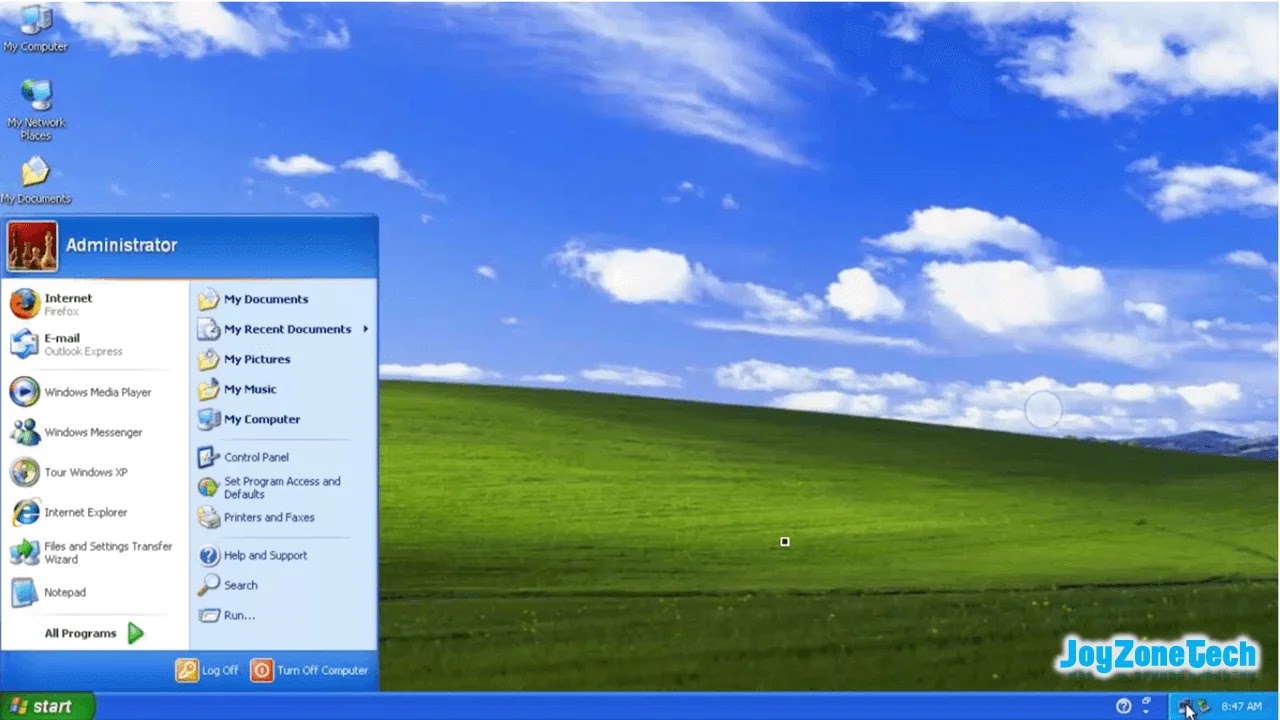
Exploring Windows XP:
- Open the My Computer and Open the QEMU VVFAT (E:) Disk.
- You will see that the same file which was in Disk folder of android storage has appeared in this Disk folder of Windows XP which means we can use this Disk folder external folder to connect Android storage.
- Open the Web browser, In my case I will be opening Firefox browser, browser the internet to check whether internet is working in Windows xp or not.
- You can also play old classic games of Windows XP.
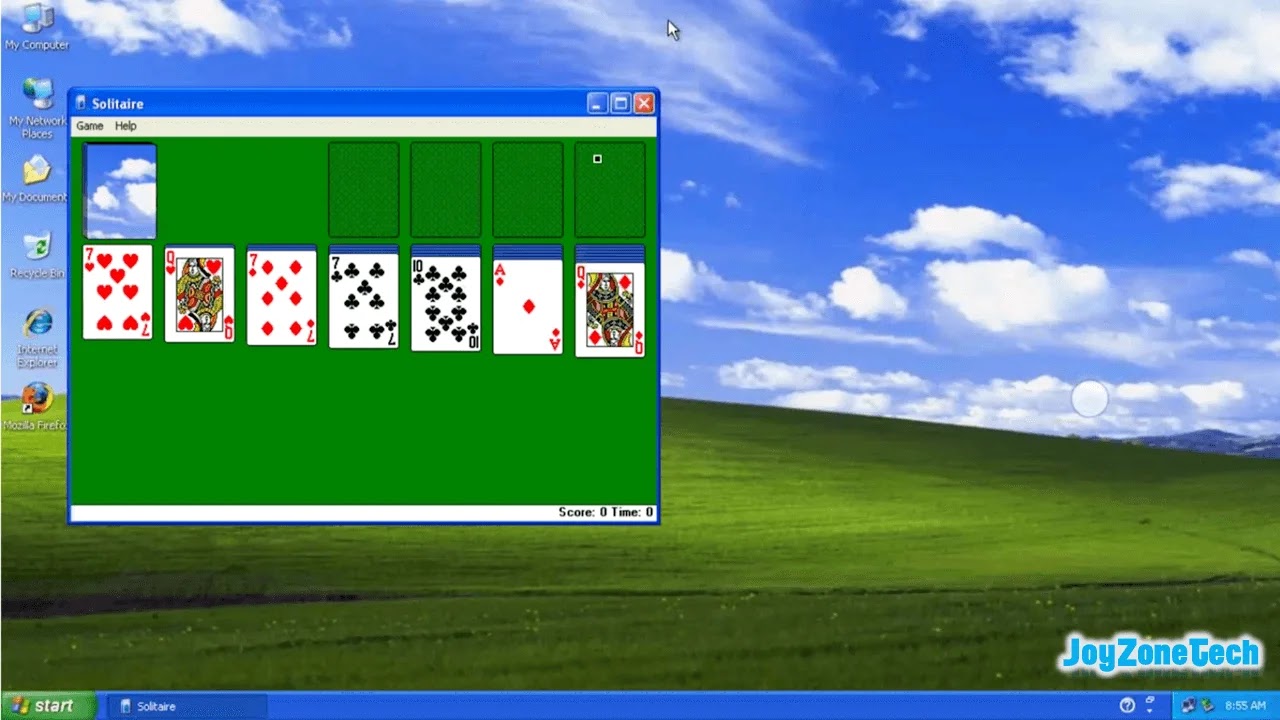
Fixing Network Issue:
- If it is not working, here is the solution.
- Go to Start=>Control Panel=>Network=>Click on your network=>Disable and Enable the network.
Shutting Down Windows XP:
- Shutdown the Windows XP and go to Termux, Press Control + C key to stop the Windows XP connection.
So this was the tutorial blog for running Windows XP in android
using Termux.
If you like this tutorial you would also like tutorial blog of
running Windows 95 in android.
If you want to watch the tutorial of this method, Just click on
the play button below.




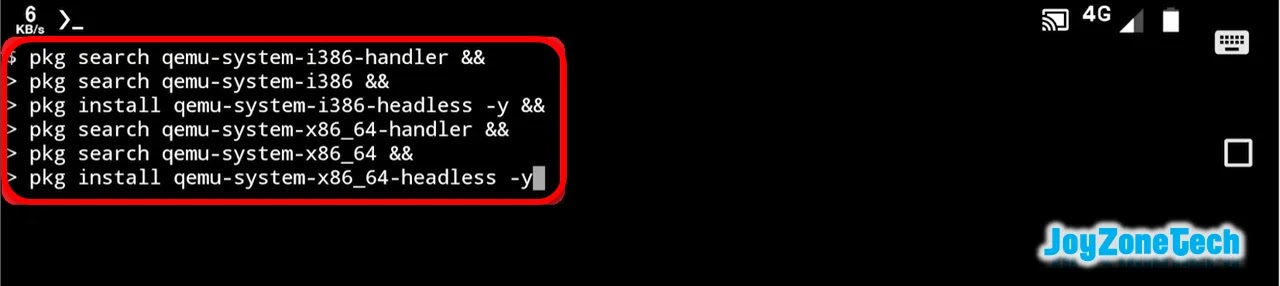

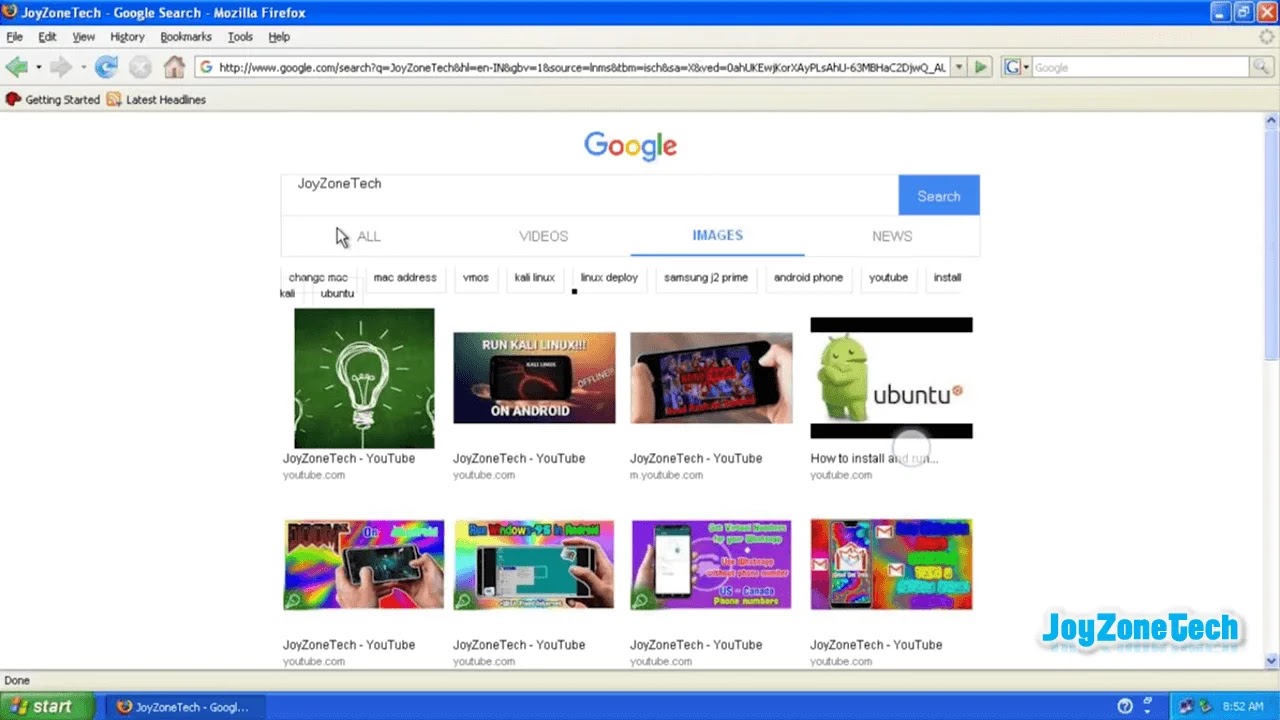
Post a Comment